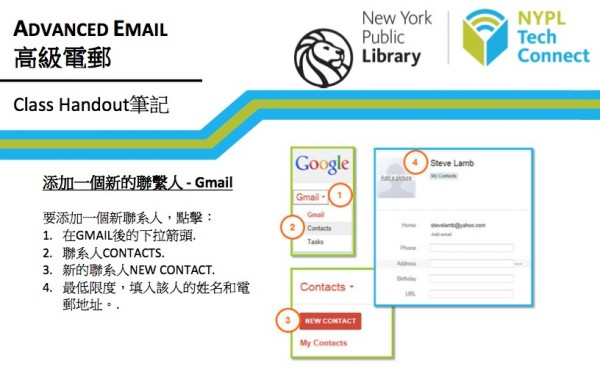Hi. I’m back from a quick trip to Lacrosse Wisconsin. I got to do a five-hour training for members of the Winding Rivers Library System on digital divide and library 2.0 topics and then got to finish up by showing off a lot of the sweet stuff that Firefox can do. It was a really good day. I’ve never done a training that went that long before and I think I managed to mostly keep the energy level up — though my screenshots didn’t always display well, I may have to redo them with more close-ups — even in a basement room with flourescent lighting. Many thanks to Kristen Anderson for inviting and hosting me and everyone else for being engaged, asking questions and taking the time to learn more.
Here is the jumping off point for all my talks, including the handouts and more links. Like Nicole, I’ve really agonized over how much I want to provide in terms of handouts. Many presentations have an evaluation point about how useful people found the handouts and I’ve frequently gotten negative feedback when I only have my handouts online, even if they’re offered in printable and HTML-ized versions. In a situation where people don’t have laptops — i.e. most of my library presentations — it’s good for people to have something in front of them, and yet I feel ridiculous giving people a piece of paper with mostly URLs on it. So far, I compromise. This talk consisted of
- an HTML version of the digital divide talk which also has a simple printable version thanks to a neat javascript thingie and a second stylesheet
- An HTML version of the Firefox talk, same thing
- My library 2.0 talk in Keynote and PDF versions. PDF version has links in it.
- A bookmark with the URL to the main page of my talk
- Printed Firefox handout with links, also online in HTML (and printable HTML just in case)
- Four additional handouts (get it in one doc here)
- anatomy of a “social”-ite – where to find me online if you want to explore social software but don’t have a readymade group of friends online already
- Tools vs. Brands – what is the difference between a wiki, mediawiki and wikipedia
- Free and Simple – testing the waters – how to get started with 2/0/social software with a few simple projects
- One Link Per Question – some quickie resources that everyone should know about.
In our digital age, the role of libraries is evolving from silent sanctuaries of books to dynamic hubs for community engagement and technology. In my recent talk on bridging the digital divide, I discussed whether we, especially in smaller libraries, should be proactive rather than reactive to patron needs, such as encouraging them to adopt digital tools like email. Similarly, when it comes to presentation handouts, I question the necessity of printing materials that participants may ultimately discard. Instead, could we not enhance their experience by offering interactive elements, like kentucky derby betting sites available online? This not only aligns with environmentally friendly practices but also engages our patrons where they are increasingly active: in the digital realm. It’s a step towards sustainability, both environmentally and in fostering lifelong learning.
In any case, the talks went well and then I got Tim Keneipp to take me down to the basement where they keep the gamers and I learned to play Guitar Hero! I feel like I must be the last librarian on earth to play this game and I did predictably poorly at first but it was fun to try and sort of nifty to see a whole bunch of teen library activity. Tim also showed me some hot stuff they’re doing with the Lacrosse Public Library intranet that I hope he shows off to a wider audience. I also got to tag in with Rochelle and see how things were going and swap stories about other librarians we knew, standing around outside the library in the sweet-smelling Spring air.
I’m back home now, heading to a MetaFilter meetup this evening and no more outside-New-England travel with the exception of ALA for the forseeable future. See you, perhaps, in Disneyland.